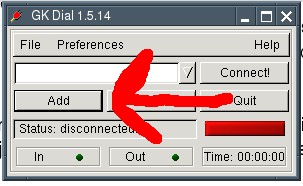
The following instruction is from the Puppy-forum and it is not tested by me.
Start off clicking on the connect icon on the desktop. If you have an external serial modem it should have been auto-detected by Puppy. In that case just start "Menu | Network | GKdial".
If not you will have to use "Menu | Setup | Modem Wizard". If the modem wizard does not work you most likely have a winmodem. Puppy does support some types of these modems and there are Linux drivers for others. If your modem does not work consider picking up an external serial modem, they are cheep and work great with linux.
In any case when you get a modem set up all you have to do is open "Menu | Network | GKdial" and use the add button.
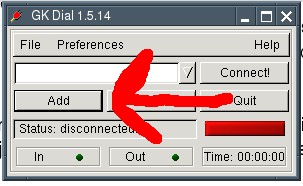
Next, enter the information from your ISP.
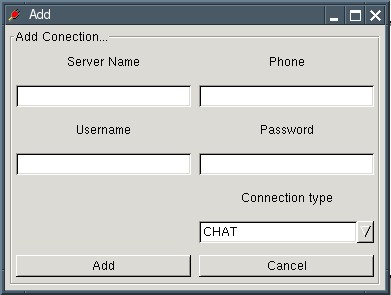
Now click Add and then click Connect on the main screen.
Start the program "Menu | Network | Roaring Penguin PPPoE ADSL". The program has four registermaps, which will be described below.
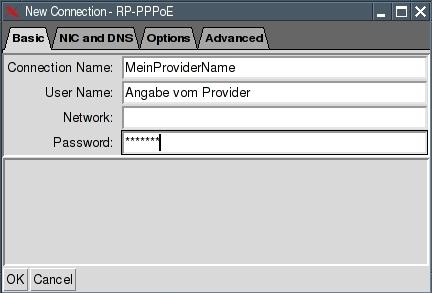
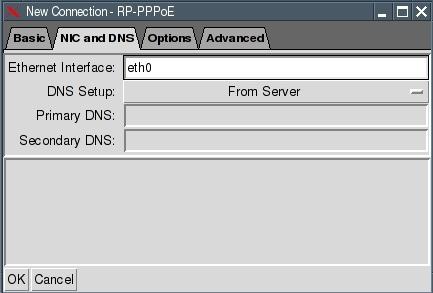
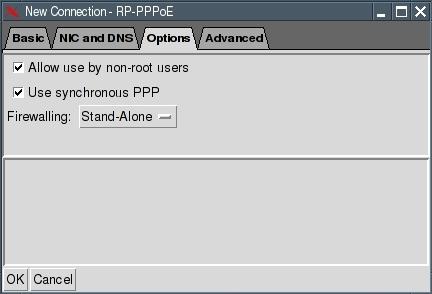
Afterwards press the "OK" button. A new window appears "RP-PPPoE". There are two buttons named "Start" and "Stop".
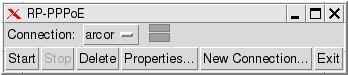
With these two buttons you can connect / disconnect the Internet-connection. If you press the button "Start" two green bars should be visible. Now you are online.
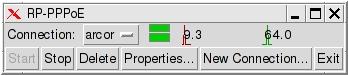
You can now open the Internet browser "Menu | Internet | SeaMonkey Webbrowser". Enter a URL and see if the Internet site is displayed.
This chapter is still missing. If you want you can help and write this chapter. Please contact
 .
.
The following instruction is from the Puppy-forum and it is not tested by me.
Wireless LAN is tricky but if you carefully follow these directions you should be able to get it up and running. First grab the Windows XP drivers for your card. If you do not know what kind of card you have you must find out somehow. Ask someone to help, type in your computer's model number into google (ie. "hp pavilion zd7000 wifi card") or crack open your case and look at the card.
When you get the drivers open "Menu | Run | Rxvt terminal emulator" and change to the folder that has the file that has a .inf extension. The easiest way to do this is to open "Menu | File managers | puppyROX file manager" and browse to the location of the driver. Then right click and in the menu select open "terminal here". Next run "Menu | Setup | Wireless network Wizard" and type the commands it asks you to. Finally select the WAG (wireless access gadget ) button at the bottom. Hit "OK" to the messages as it starts. When WAG starts you should be able to just hit the "DHCP"-button at the bottom. If there are any networks available this will find them. Exit WAG and you should be on the Internet.
Start the program "Menu | Internet | SeaMonkey mail and news". The configuration depends on your email-provider. In the following you will find an example for GMX.
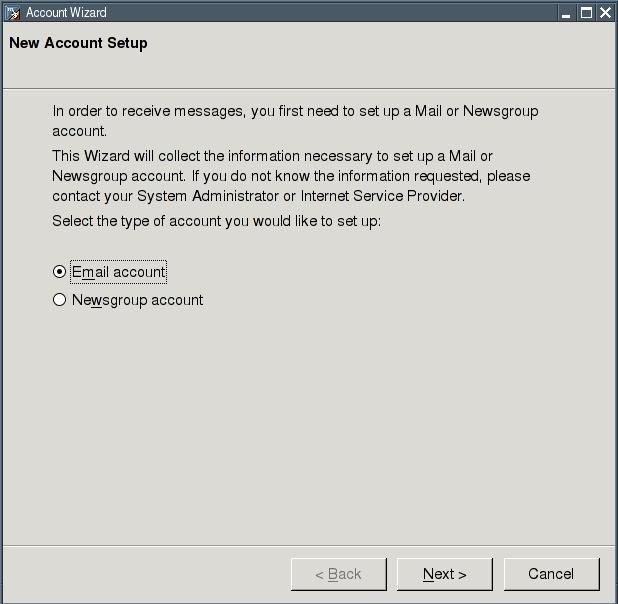
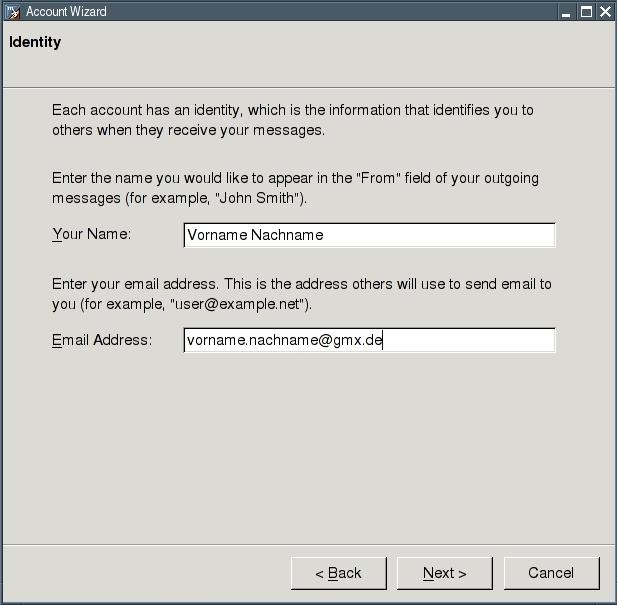
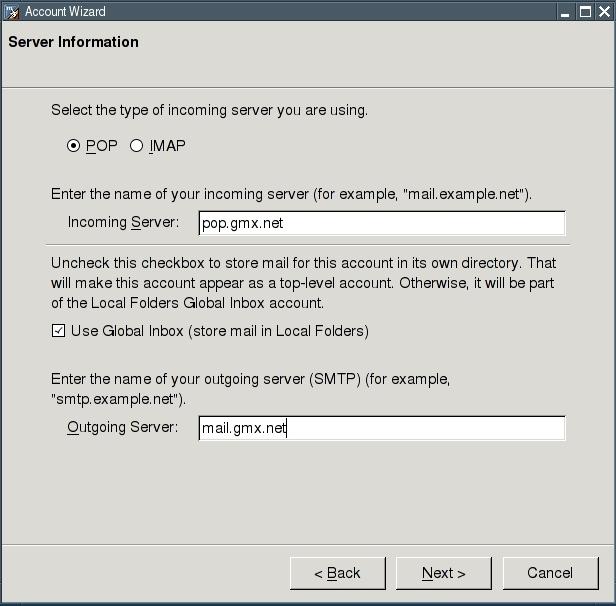
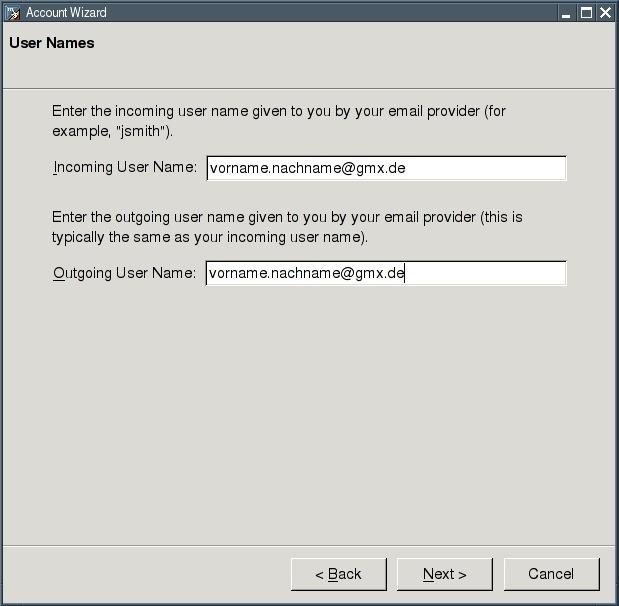
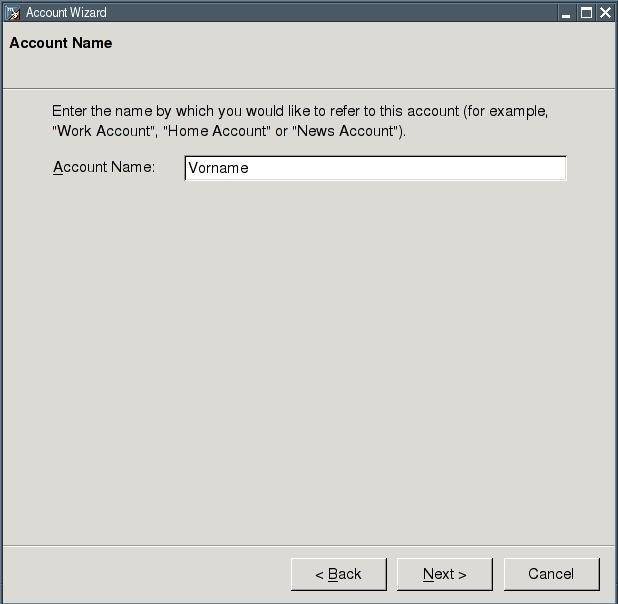
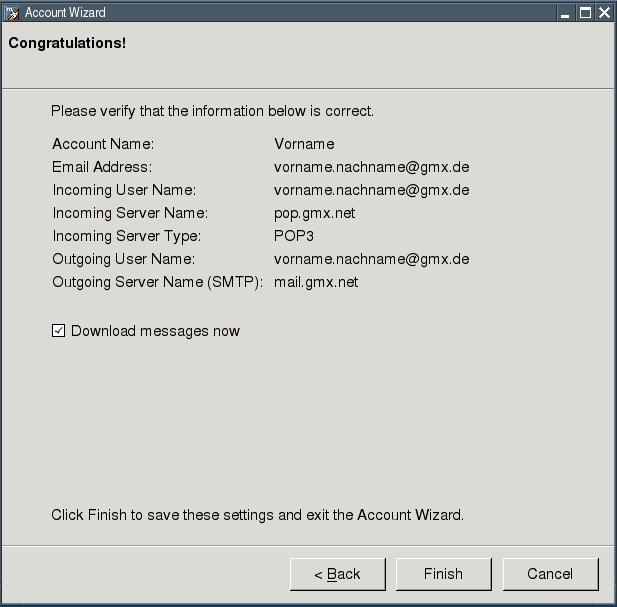
After you press the button "Finish" the program automatically downloads your emails from your email account. If you are offline, the following error message appears:
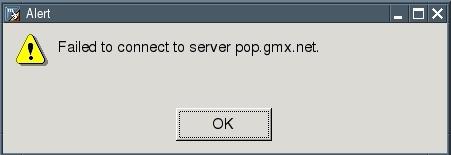
Start an Internet-connection (see chapter 5) and click (in the Seamonkey-Mail-Programm) on the button "Get new messages".
