You can get Puppy Linux from ibiblio.org or puptrix.org (you will find more download-links here ). Save the current release puppy-2.xx-seamonkey.iso (e.g. puppy-2.10-seamonkey.iso) on your harddrive. The filesize is about 60-70 MB.
To make sure that you downloaded a genuine original file, you can compare the checksum of the ISO file with the associated file puppy-2.xx-seamonkey.iso.md5.txt (e.g. puppy-2.10-seamonkey.iso.md5.txt). Download this file as well.
Open a shell and change into the directory, in which you stored the two files. Enter the following command:
As a result you get the checksum. Open the file puppy-2.10-seamonkey.iso.md5.txt with a text program (e.g. abiword). The two checksums should be identical.
Download the DOS-Program md5sum.exe. To open a DOS-Box click on "Start | Execute". This opens an input window, into which you enter the following command:

Now you get a DOS-Box.
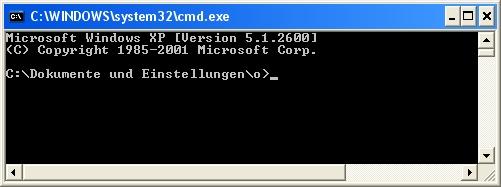
Change into the directory, in which you stored the two files, e.g. C:/Puppy. Enter these commands:
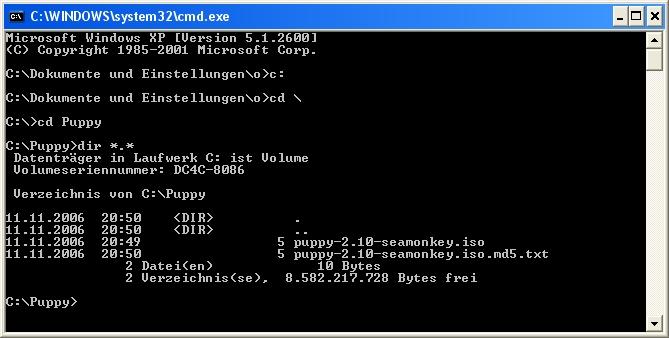
Now you should see the Puppy-files. Enter the command:
You should get an "OK".
Subsequently you burn the ISO file (in our example puppy-2.10-seamonkey.iso) on CD. To burn an ISO file on CD, consult the manual of your CD-burning software. Beginners sometimes copy the ISO file simply as a data-file on CD, which doesn’t work. Usually the CD-burning software has a special menu option for burning an ISO file on CD. You can verify whether you burned the CD correctly by looking at the CD with the file manager (e.g. Windows Explorer). If you see files as "image.gz" or "vmlinuz.gz" everything is OK. If you see the file "puppy-2.10-seamonkey.iso" this is incorrect.
Create a second, identical Puppy CD as a backup copy, in case the original CD becomes corrupted.